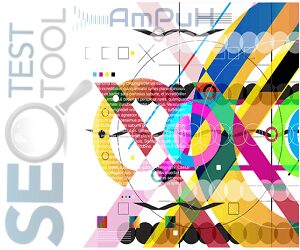Boost Your Torrent Download Speed with Google Colab
Are you tired of slow torrent download speeds? Do you want to maximize your download efficiency? Look no further! In this tutorial, we will guide you through the process of boosting your torrent download speed using Google Colab and Google Drive. Say goodbye to sluggish downloads and hello to lightning-fast speeds!
Step 1: Sign in to Your Google Account
To get started, sign in or log in to your Google Drive account. If you don’t have one, create a new account—it’s quick and easy!
Step 2: Access Google Colab
Once you’re signed in, navigate to Google Colab by following this Google Colab Link. Click on “NEW NOTEBOOK” and then select “Connect” in the top right corner. This will establish a connection to Google Colab.
Step 3: Mount Google Drive
To enable access to your Google Drive within Google Colab, execute the following command in the code section:
from google.colab import drive
drive.mount('/content/drive')Click the play button on the left to run the code. You will be provided with a link. Click on it, copy the secret key, paste it in the designated box, and hit ENTER.
Step 4: Install Transmission CLI
Transmission CLI is a command-line interface for the Transmission BitTorrent client. We need to install it to proceed with our setup. Add the following code to a new code cell and click the play button:
!apt-get install transmission-cli
!sudo echo "net.core.wmem_max = 1048576" >> /etc/sysctl.conf
!sudo echo "net.core.rmem_max = 4194304" >> /etc/sysctl.confStep 5: Configure Transmission
In order to optimize the download speed, we will configure Transmission. Add the following code to a new code cell and click the play button:
!transmission-cli -D -v -g "/content/drive/MyDrive/config" -w "/content/drive/MyDrive/torrents" MAGNET_LINK_HEREReplace “MAGNET_LINK_HERE” with the actual magnet link of the torrent you want to download. If you are using a magnet link, please follow the additional instructions provided below.
Additional Instructions for Magnet Links
When resuming a torrent that you started via a magnet link, you need to copy the torrent file from the ‘torrents’ folder inside the ‘config’ directory (which we created in the main drive) to the main Google Drive. Make sure to name the file without spaces, such as “sub.torrent.” This file will be used to resume the torrent.
Using Torrent Files
If you have a torrent file instead of a magnet link, follow these steps:
- Copy the torrent file to the root directory of your Google Drive (My Drive).
- Add the following code to a new code cell and click the play button:
from os import chdir
chdir("/content/drive/MyDrive")
!transmission-cli -D -v -g "/content/drive/MyDrive/config" -w "/content/drive/MyDrive" TorrentFile.torrentReplace “TorrentFile.torrent” with the actual name of your torrent file.
Conclusion
Congratulations! You have successfully learned how to boost your torrent download speed using Google Colab. By following these steps,
you can optimize your downloads and enjoy faster speeds. Say goodbye to waiting around for hours and hello to a seamless torrenting experience. Happy downloading!