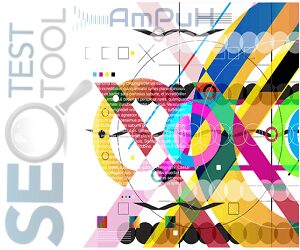Windows 11, the latest operating system from Microsoft, offers a plethora of enhancements over its predecessor, Windows 10. However, one aspect that users have noticed is the increased demand for RAM. In this article, we will explore the reasons why Windows 11 utilizes more RAM and provide some solutions to address high memory usage issues.
1. Enhanced Performance and Features
Windows 11 is designed to deliver improved performance and a wide range of features. With a more refined user interface, enhanced multitasking capabilities, and advanced security measures, it offers a superior user experience. These enhancements, however, come at the cost of increased hardware requirements, including the utilization of more RAM.
2. Resource-Intensive Applications
Modern applications, especially web browsers like Google Chrome, have become increasingly resource-intensive. When running applications such as Chrome with multiple tabs open, the RAM usage naturally increases. This is not a cause for concern as long as the system is responsive and performs efficiently. It is important to remember that RAM is designed to be used by applications to store data temporarily for faster access.
Common Issues Related to High RAM Usage in Windows 11
While high RAM usage is generally not a problem when applications are actively running, it can be concerning when excessive memory utilization occurs during idle or when no apps are running. Here are some common issues related to high memory usage in Windows 11:
DWM High Memory Usage in Windows 11
The Desktop Window Manager (DWM) is responsible for managing visual effects and rendering windows on the screen. In some cases, the DWM may consume excessive memory due to performance issues within Windows. Resolving these performance problems can help alleviate high memory usage caused by the DWM.
Windows Explorer High Memory Usage in Windows 11
Outdated or incompatible graphics card drivers can lead to high memory usage in Windows 11, especially when using Windows Explorer. Updating the graphics card drivers to their latest versions can often resolve this issue and optimize memory usage.
High RAM Usage in Windows 11 When Idle
When excessive applications or services are running in the background, Windows 11 may exhibit high memory usage even when the system is idle. Closing unnecessary applications and services can help reduce RAM usage during idle periods, improving system performance.
High Memory Usage in Windows 11 When Nothing is Running
Sometimes, certain applications or services continue to run in the background even when no visible applications are active. Identifying and terminating these unnecessary background processes using the Task Manager can free up memory resources and reduce overall RAM usage.
Vmmem Windows 11 High Memory Usage
In virtual machine environments, the Vmmem process can consume a significant amount of system resources, including memory. By adjusting the virtual machine settings and allocating resources more efficiently, it is possible to mitigate high memory usage caused by Vmmem.
OneDrive High Memory Usage in Windows 11
OneDrive, Microsoft’s cloud storage service, can consume a considerable amount of system resources if not configured optimally. Modifying the OneDrive settings to prevent excessive resource usage can help alleviate high memory consumption in Windows 11.
Windows 11 Memory Leak
A memory leak occurs when an application fails to release allocated memory, leading to a gradual increase in memory usage over time. Identifying the problematic application and temporarily ceasing its usage can resolve memory leaks and improve overall system stability.
How to Fix High Memory Usage in Windows 11
If you are experiencing high memory usage in Windows 11, here are some steps you can take to address the issue:
Check the RAM Usage in the Task Manager:
- Disable Startup Programs:
- Click on the Windows Search Bar and select Task Manager.
- In the Task Manager window, navigate to the “Startup” tab.
- Right-click on the applications you want to disable at startup and select “Disable.”
- Close the Task Manager.
- Disable the SysMain Service:
- Open the Windows Search Bar and type “Run.”
- In the Run dialog box, type “services.msc” and press Enter.
- In the Services window, locate “SysMain” from the list.
- Right-click on “SysMain” and select “Properties.”
- In the Properties window, set the Startup type to “Disabled.”
- Under “Service Status,” click on “Stop” and then click “Ok.”
In conclusion, Windows 11 utilizes more RAM due to its enhanced performance and feature-rich nature. Understanding the common issues related to high memory usage in Windows 11 and implementing the recommended solutions can help optimize system performance and ensure efficient resource utilization. By taking proactive steps to manage memory usage, users can enhance their overall Windows 11 experience.